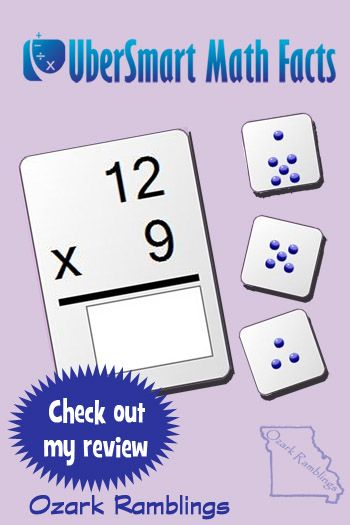 Now is the time when all teachers are testing to see just how severe the “brain drain” was over summer vacation. It’s inevitable that some of what was learned last year must be learned again (or at least reviewed). Let’s take math facts for example, the answers just don’t come as quickly as they did last spring. It was a great time to review UberSmart Math Facts. PLEASE NOTE: This downloadable program from UberSmart Software can only be used with Windows (versions 7,8, XP and Vista). You have permission to run the program on as many computers as you want within your home (great for several kids). As a teacher, you would then have to go to each computer to check students’ progress rather than having everything in one database if using a shared computer.
Now is the time when all teachers are testing to see just how severe the “brain drain” was over summer vacation. It’s inevitable that some of what was learned last year must be learned again (or at least reviewed). Let’s take math facts for example, the answers just don’t come as quickly as they did last spring. It was a great time to review UberSmart Math Facts. PLEASE NOTE: This downloadable program from UberSmart Software can only be used with Windows (versions 7,8, XP and Vista). You have permission to run the program on as many computers as you want within your home (great for several kids). As a teacher, you would then have to go to each computer to check students’ progress rather than having everything in one database if using a shared computer.
If you’re not sure where to begin, these is an assessment test under the Test menu. It would then direct you to the lessons in the Learning Mode. The flash card appears on the screen and the student is only required to say the number (aloud or in their head) and then click the Show button to reveal the answer. He would then click the > button to move to the next problem. (Update: you may also show the answer and advance by using the Enter key). A progress bar runs across the bottom of the window.
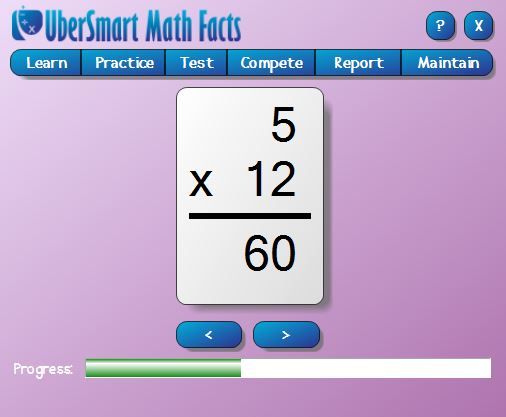
The student then moves to the Practice level. You may go straight to the flashcards or choose a keyboard entry lesson if the student is not used to typing answers into the computer.
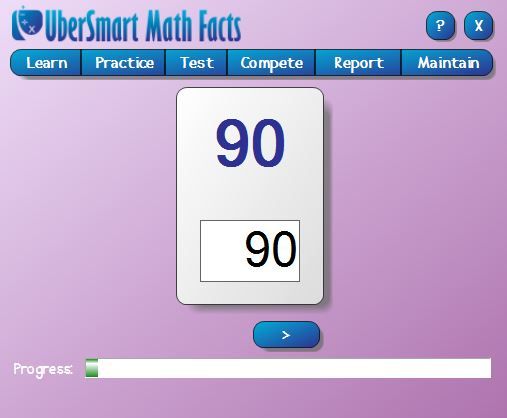
I let Schnickelfritz use the 10-key pad for answering (he was quick to discover the Enter key was a much more efficient means of advancing than the mouse). He was well under the three seconds per answer maximum allowed by UberSmart (gets that from his accountant Mama). The applause and “Excellent!” banner were appreciated.
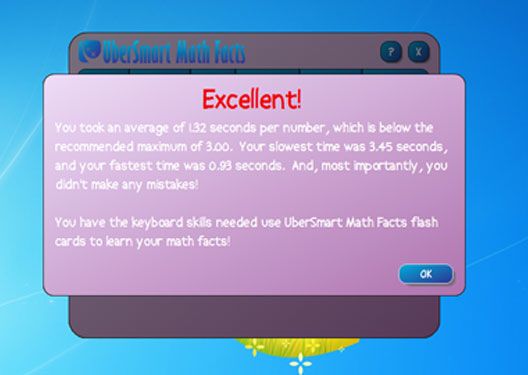
We moved on to the practice level…Fritz chose which skill he wanted to work on (add, subtract, multiply, or divide) first. Then he could decide to focus on just one set of math facts, the twelves or sevens for example, or the whole set (from 0 to 12) randomly selected. Since this was just an exercise in getting up to speed rather than learning for the first time we jumped right into the All set. Be aware, this makes for a very long session. I tried to count problems while Fritz answered them and I was up to around 150. For younger students you may want to stick to just one set of facts.
Fritz finished at 98 percent (it’s his best subject) and was told he was ready for the Mastery Test. Again he had the option of picking a single set or doing all the math facts at once (his choice). We turned off the option to show a time bar along with the progress bar as this sometimes distracts my son.
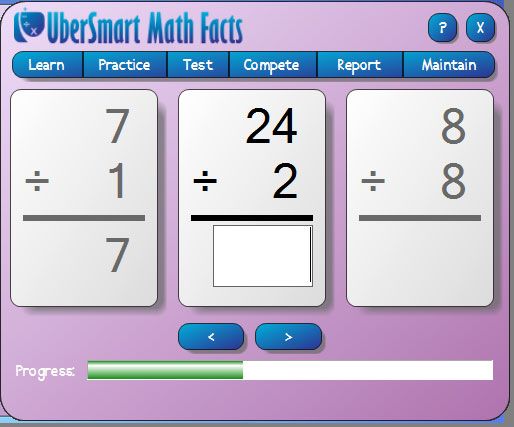
This time three flash cards appear on the screen at once and you’re supposed to be answering the middle one. When you hit the enter key everything scrolls to the left. I made the mistake of asking Fritz to take a screenshot during his test and it threw him off so he was answering the newest problem to appear on screen (the one to the right) rather than the center problem. The test level doesn’t give you the immediate “Correct” that the practice level does and if I hadn’t been sitting next to him watching his answers he would have gotten a lot more problems incorrect. That’s why you’ll see a few red faces on his progress chart.
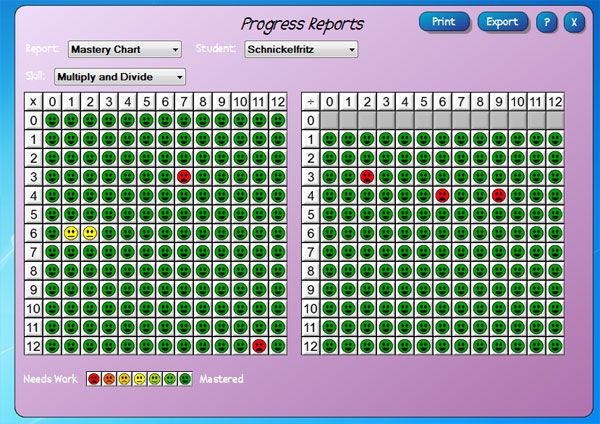
For students that don’t like math, there’s really not much here to coax and cajole them to drill – no rewards or fun games. It’s really just electronic flash cards. If you’ve got a kid with a real competitive streak they can “compete” with the tests, exporting their scores to see how they rank against others.
As a parent, I could monitor Fritz’s progress through the report tab. I could look at his original Assessment, Mastery Progress, Mastery Chart (see above), Grade Book, and Competition. This area doesn’t seem to be password protected so I think that kids would be able to check on their own progress (or brothers and sisters?) by selecting a name from the drop down menu. If I was confused about the program, each screen has a ? button which brings up a 32 pages PDF manual (my version has several pages that say “under construction” though).

UberSmart Math Facts is targeted to K-6 graders. Younger students work with dots rather than number symbols. The software may be purchased and downloaded for $24.95.

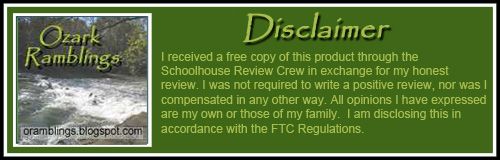
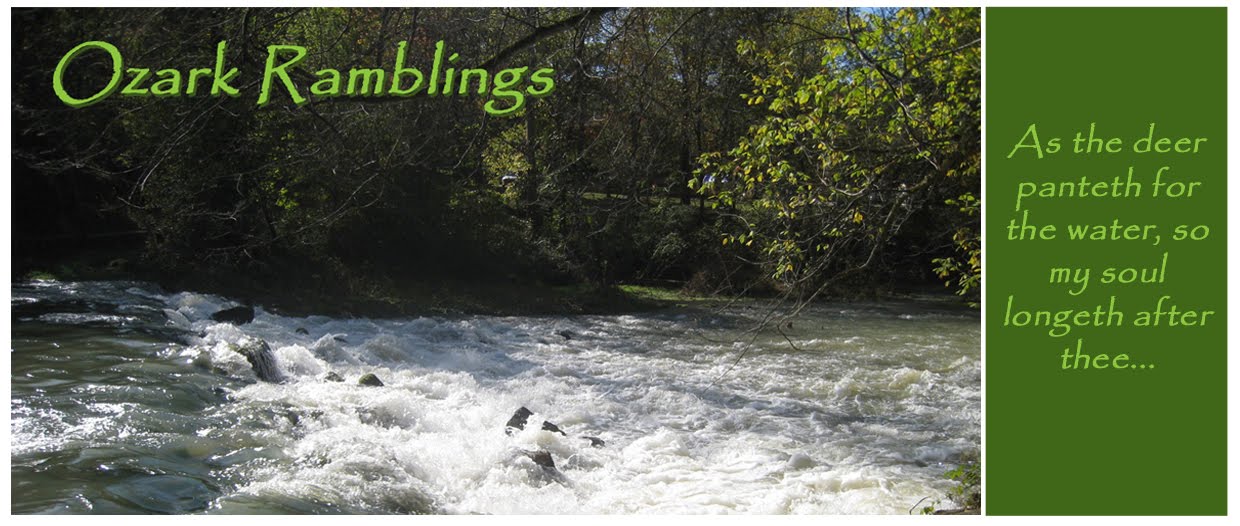
No comments:
Post a Comment